Accessing Your Health Information with the Healow Patient Portal
Download the Instruction Brochure
Descarga el Manual De Instrucciones En Español
How do I access the patient portal?
When our patients provide an email, they are automatically given access to use our web portal. If you are unsure if you are enabled to use the portal, please feel free to stop by or call our front desk and ask if you are web-enabled.
Once you have been web-enabled, you will receive an email with a link to sign up for the Patient Portal. With the directions from the email, you will be able to complete the registration process to use the portal. When logging into the portal, you will be asked to verify your identity using information that was provided to our practice and to read and accept/deny our practice consent form.
Patients can access the patient portal through the Healow app (available in the Apple app store or Google Play) or by visiting our clinic website at comresearchapp.nyit.edu/clinic and selecting the Patient Portal link.
Please note that there is additional functionality in the web mode of the portal that may not be available in the healow app.
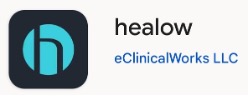
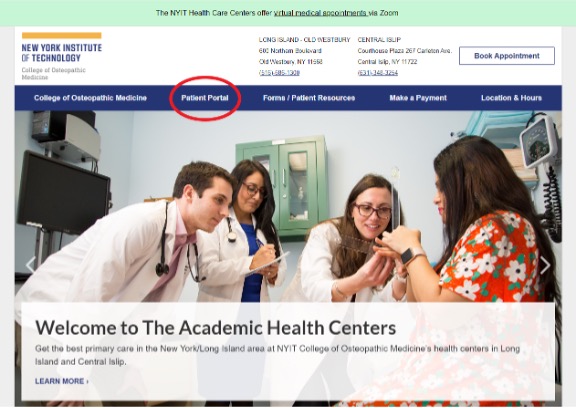
You will need our practice code to set up your account. Practice Code FIGBAA
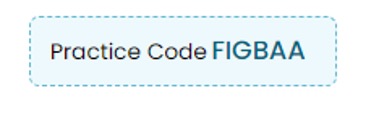
Navigating the healow Patient Portal:
After logging in, patients will be greeted by their Patient Portal Dashboard. From here, patients will be greeted with a welcome message from the practice and are able to view information regarding their care. Each widget in the Dashboard corresponds to one of the categories listed in the Menu band that displays on the left side of the portal. Within each widget, the patient can access a variety of actions and information for each section.
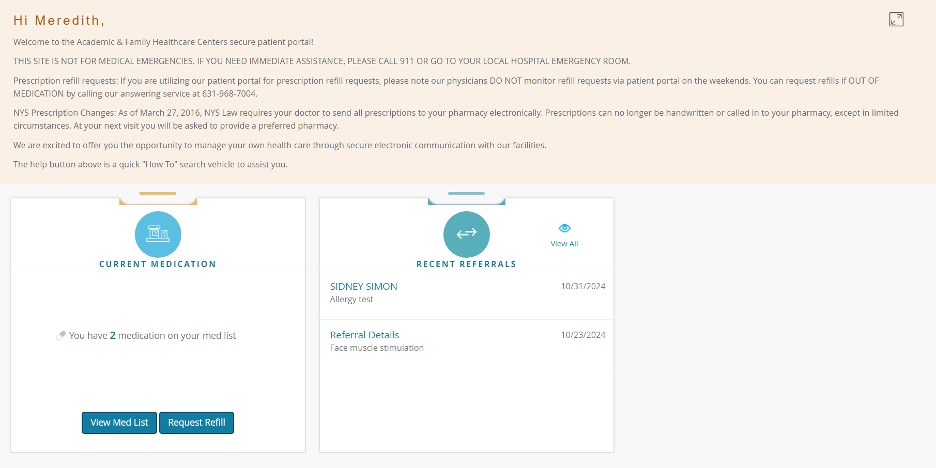
The menu band displays on the left side of the patient portal and will give patients options to navigate the different sections of their medical information:
- Dashboard: this will navigate to the home screen to view widgets for the different sections of the patient’s health information
-
My Account: this section includes the following options for a variety of actions pertaining to the patient portal account
- Personal Information
- Reset Password
- Current Statement: here patients can view their current billing statement and pay their bill with the Pay Bill button
- The Pay Bill button will redirect patients to an ePayment window, where they will be able to make a payment
- Transaction Logs: this will allow patients to see a list of billing transactions they have completed with the practice
- Health Access Logs: this screen will track the downloading, viewing, or transmitting of documents such as the Visit Summary and/or Discharge Summary
- My Devices: all patient devices that have the healow app installed will display here
- Patients are asked to set a PIN when they initially set up their healow app account and can click the Retrieve Pin button to retrieve their PIN if they have forgotten it
- Messages: this section allows for patients to access messages and enables them to request medication refills, lab/test results, and referrals from their doctor, as well as contact their doctor with any questions they might have
- Medical Records: patients will have access to the following parts of their medical records here
- Visit summary: this enables patients to view a list of all visits for which visit summaries are available
- The summary will display the visit day and time, facility, visit reason (if available) and links to view additional information for the corresponding encounters
- Current medications
- Referrals
- Lab/Diagnostic Reports
- Immunization history
- Growth chart: patients can use this screen to view the progress of certain health measures over a length of time
- Documents: patients can use this screen to view any documents that have been uploaded to the portal by the practice
- Televisit Compatibility: patients can use this screen to run a test on their computer to see if they are compatible for televisits
- Appointments: patients can see the date and time of scheduled appointments and a list of previous appointments
- Questionnaires: this section gives patients access to questionnaires from the practice
- Trackers: this section enables patients to review alerts and reminders sent to them from the practice, as well as any tracked data from their vitals
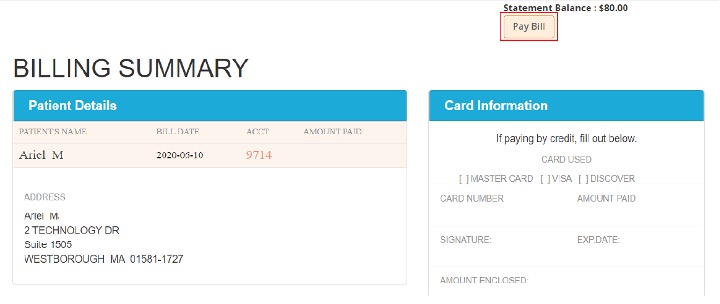

The top navigation bar offers patients the option to navigate the portal, switch the language of the portal from English to Spanish, learn more about the practice, and sign out of the portal.

Need More Help? Contact Us:
Academic Health Care Center
600 Northern Boulevard
Old Westbury, NY 11568
(516) 686-1300
Family Health Care Center
250 Carleton Avenue
Central Islip, NY 11722
(631)-348-3254